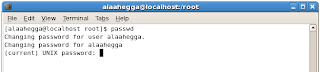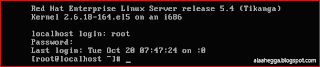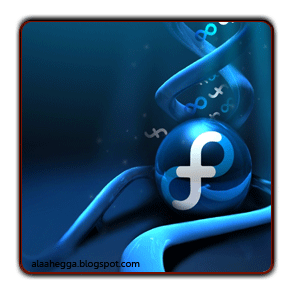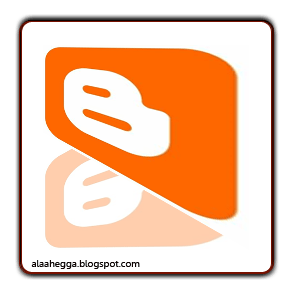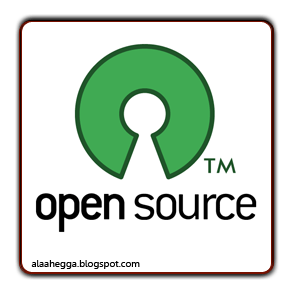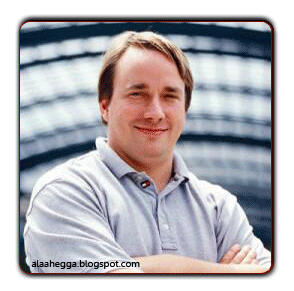Master Linux :: ماستر لينكس
Address: 48, Abass El-Akad St,Nasr City, Cairo – Egypt In front of ElBatrawy Street .
Phone : +2 02 22 65 444 6
Mobile : +2 017 345 1515
+2 010 44 55 935
Linux Plus:: لينكس بلس
Address:Saray El-Maadi Office Building Tower (A)- 1st Floor,35A Cornich El-Nil Street,
(next to Nile Badrawy Hospital)Maadi, Cairo, Egypt.
Tel. :+202 25 27 66 16
Tel. :+202 25 24 07 45
Fax. :+202 25 26 10 55
Mobile:+2012 78 4 666 5
E-mail: info@linux-plus.com
Information Technology Institute::معهد تكنولوجيا المعلومات
Cairo Branch
Address: 241 El-Aharam St.,Giza
Tel: +202-33868420
+202-33862131
Fax: +202-33868429
Email: info@iti.net.eg
Alexandria Branch
Address: 1 Mahmoud Said St., Shohada Square, Main Post Office Building, Alexandria.
Tel: +203-3906924
+203-3906925
+203-3906926
Fax: +203-3906924
Mansoura Branch
Address: Mansoura University, Amal City for Male (University Hostel for Male).
Tel: +2050-2364279
Fax: +2050-2361659
Assiut Branch
Address: Assuit University, Network Information Building,Assuit.
Tel: +2088-2374264
+2088-2374265
Fax: +2088-2374264
YAT Learning Solutions::يات لحلول التدريب Hotline
19YAT
19928
Headquarter
6th Floor 68, Makram Ebaid St., Nasr City,
Cairo - Egypt
Tel: 2 02 22750842
Fax: 2 02 22749356
Email: info@yat.com.eg
Heliopolis Branch
15, M. Yousief El Kady St., Kolleyet El Banat, Heliopolis,
Cairo - Egypt
Tel: 2 02 24175036
Fax: 2 02 24144738
Email: heliopolis@yat.com.eg
Nasr City Branch
5th Floor 68, Makram Ebaid St., Nasr City,
Cairo – Egypt
Tel: 2 02 22750842
Fax: 2 02 22749356
Email: nasrcity@yat.com.eg
Maadi Branch
48, Street No. 7, Maadi,
Cairo - Egypt
Tel: 2 02 23584433
Fax: 2 02 23580547
Email:maadi@yat.com.eg
Mohandeseen Branch
8, El Batal Ahmed Abdel Aziz St., Mohandeseen,
Giza- Egypt
Tel: 2 02 33360225
Fax: 2 02 33360363
Email: mohandessen@yat.com.eg
Dokki Branch
El Mesaha Square, Dokki,
Cairo – Egypt
Tel: 2 02 337628773
Fax: 2 02 337628774
Email: Dokki@yat.com.eg
Alexandria Branch
28 Essam Helmy St., Smouha,
Alexandria - Egypt
Tel: 2 03 4271378
Fax: 2 03 4271378
Email: smouha@yat.com.eg
Tanta Branch
9 Moaweya St., Tanta
Elgharbia - Egypt
Tel: 040 3299035
Fax: 040 3299036
Email :tanta@yat.com.eg
Mansoura Branch
95 El-Gomhoreya St., Mansoura
Eldakahlia - Egypt
Tel: 050 2223064
Fax: 050 2223065
E-mail: mansoura@yat.com.eg
Port Said Branch
6 Elseid Port-The intersection of El-Gomhoreya St with Delecips
Port Said - Egypt
Tel:066 3245202
Fax: 066 3244503
Email: portsaid@yat.com.eg
Assiut Branch
74 Makka El-Mokarama St. of Gomhorya St,
Assiut - Egypt
Tel: 2 088 295633
Fax: 2 088 295622
Email: assiut@yat.com.eg
New Horizons::نيو هورايزون New Horizons Alexandria, Egypt
431 El Horreya Rd.
Roushdy
Alexandria, ALY, 21311 Egypt
Phone :+ 203-543-0820
sales.alexandria@newhorizons.com
New Horizons Cairo, Egypt
6 October Magda Center,
7th Area, Central Axis
Cairo, , Egypt
Phone :002 02 837 1836
cairo.sales@newhorizons.com
Egypt (Dokki) New Horizons Cairo, Egypt (Dokki)
7 El Sad El Aaly St.
Vinni Square
Cairo, Giza, 12311 Egypt
Phone :+202-3-761-7013
cairo.sales@newhorizons.com
Egypt (Nasr City) New Horizons Cairo, Egypt (Nasr City)
8 Mohamed Mostafa Hamam ST.
Behind Pizza Hut Abbass El Akkad
Cairo, Egypt
Phone :+002 02 4024902
New Horizons Mansoura, Egypt
El Gomhoreya St
University Commercial center, Sun Mall
Mansoura, Dakahlia, ., . Egypt
Phone :+20-50-2239667