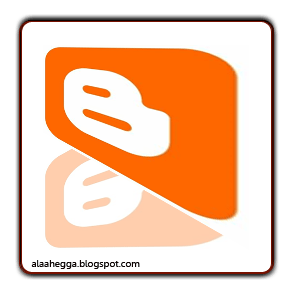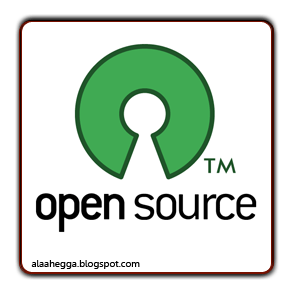RH033 RH133 RH253 Training Samples
The basics of Red Hat Enterprise Linux!!! RH033
A important concept of Red Hat Enterprise Linux 5 in RH-033
A important concept of Red Hat Enterprise Linux 5 in RH-133
A important video on Red HAt Enterprise Linux 5 on RH-253
Friday, October 30, 2009
Thursday, October 29, 2009
Lesson03(Part03):Linux Basics Continued
Lesson03:Linux Basics Continued
Creating Passwords
The combination of login name and password controls access to the system. To maintain the security level of the system, passwords need to be both hard to guess and changed regularly.
The rules for creating strong passwords are fairly well understood, and are as follows:
1. Use a minimum of eight characters; more characters are better, as long as you are comfortable remembering and typing them
2. Do not base the password on a dictionary word
3. Use a variety of different types of characters; use at least three of the following:
a. Lowercase letters
b. Uppercase letters (Linux passwords are case sensitive)
c. Numbers
d. Punctuation marks and other special characters
4. Avoid using your real name, login name, or variations thereof; for example, with a login name of sally, a poor password would be s@lly
5. Avoid using easy-to-determine personal information, such as your birthday, anniversary, etc.
6. Avoid using formulas, such as 1+1=2
7. Avoid excessive complexity if it tempts you to perform such unsafe practices as writing the password onto a notepad near your monitor
Changing Passwords
Passwords can be changed from the terminal or the GUI. Through GNOME, navigate to System > Preferences > About Me, and then click Change Password. From the terminal, use the passwd command.
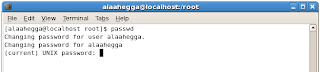
Before the system will allow you to change your password, it will require you to supply your current password. You will then be required to enter your new password twice to ensure that you did not make a typing mistake. Characters entered when typing a password are never echoed back to the screen.
The system, by default, performs some checks to ensure that a weak password has not been chosen. If you enter a weak password, the system will return an error message and allow you to try again.
The root User
The administrative account, also called the superuser account, is called root. The root user has an almost unlimited capability to manipulate the system, and can do the following:
• Read, modify, or delete any file
• Change into any directory
• Modify system configuration files
• Perform almost any other task on the system
That being said, this also implies you can do virtually unlimited damage to the system, corrupting or deleting all files, either by design or accident. A normal user’s potential to do damage is more limited.
For this reason, it is essential that you do not log in as the root user unless absolutely necessary. Also remember to log out of the root account as soon as possible.
Changing Identities
To change identities, use the su command.
The syntax for the su command is as follows:
su [option] [-] [username [arguments] ]
If no username is provided, su assumes that you want to switch to the root user. If a username is provided (for example, su - joe), the resulting shell will run as that user instead. su always prompts for the user’s password unless you are running it as root. root may access any account without providing a password.
When a hyphen (-) is passed as an argument to su (for example, su -), a login shell is created. Otherwise a non-login shell is created. The distinction between these types of shells will be discussed in detail later. For now, suffice it to say that, especially when becoming root, certain important settings are inherited by login shells, but not by non-login shells. So it is considered best practice to always use the - option when running su.
To elevate your privileges just for the run time of one command, use the sudo command.
You can also use sudo followed by a command to elevate your privileges just for the run time of this command. For example, sudo passwd joe, would run passwd with root privileges, allowing a non-root user to change joe’s password. To use sudo, a system administrator needs to have granted you access ahead of time; the system administrator can control which commands you may run with elevated privileges. Only users listed in the /etc/sudoers configuration file are allowed to use the sudo command. To edit the /etc/sudoers configuration file, as root, run the visudo command. Details of configuring sudo are outside the scope of this course, though some basic configuration will be covered later.
Usually, sudo prompts you for a password. The password being requested is your password, not root’s. This is to prevent someone else sneaking up to your terminal and abusing your sudo privileges.
With all these options for changing your identity, it becomes very useful to be able to check who you are and what groups you are in. You can do this with the id command. This command, as shipped with RHEL 5, is SELinux-aware and can also display the default SELinux context of processes you run when given the -Z switch. You can also view information on other users by running ID username.
Editing Text Files
As you already know, a central feature of Linux is that configuration files typically are plain text files. Plain text is also a common format on Linux, so it is vital that users be familiar with a plain text editor.
Various plain text editors are available in Red Hat Enterprise Linux. The most popular, powerful, and widely used plain text editor in the Linux and UNIX world is vi—its upgraded version is vim. Since many of the features that make vim so powerful also make it difficult for beginners to use, it is helpful for users to know a simple editor before beginning the adventure that is vim.
One of the easiest editors to learn is nano, a plain text editor that runs in a terminal window. It is available on most all Red Hat Enterprise Linux systems. To start nano, simply type the nano command. You may specify a file on the command line by giving the file name as an argument. If the file exists, you will edit it; if it does not exist, nano will create the file when you save it.
Once in nano, you simply type the text you wish to add; use the arrow keys to move the cursor around the file or use the Delete or Backspace keys to forward delete or backspace over text.file when you save it.
Other commands in nano are run using the Ctrl key. The last two lines on the screen display a menu of commands to run. Typically, the menu will look like the one shown here.
The caret (^) in the menu stands for Ctrl. For example, ^X means that you can type Ctrl-X to exit.
Wednesday, October 28, 2009
تغير طريقة واسلوب امتحان الريد هات RHCEng ::RHCE exam method and style was changed
تغير طريقة واسلوب امتحان الريد هات RHCEng ::RHCE exam method and style was changed
Launch of RHCEng (next generation RHCT & RHCE Examination)
Item Presentation (Electronic)
Structure of examination and duration
The mode of the exam remains the same i.e., Performance Based Testing.
Major changes
Hardware Requirements
Download pdf
Lesson03(Part02):Linux Basics Continued
Lesson03:Linux Basics Continued
Logging In to a Linux System continued
A typical Linux system will run six virtual consoles and one graphical console, but there are exceptions: a server system often only has virtual consoles, whereas a desktop and workstation typically have both.
Elements of the X Window System
A desktop environment is a collection of configurations and tools that define how a graphical environment should look. Red Hat provides these desktop environments:
2. KDE: An alternate desktop environment
Starting the X Server
2. Run the startx command
Tuesday, October 27, 2009
Download Books : RHCE by Michael Jang
RHCE Red Hat Certified Engineer Linux Study Guide (Exam RH302), Fifth Edition by Michael Jang.
This book contains hundreds of practice questions and hands-on exercises, this authoritative guide covers what you need to know--and shows you how to prepare for the challenging RHCE exam (RH302).
Download Now RHCE 302
Password:alaahegga.blogspot.com
Monday, October 26, 2009
lesson03(Part01): Linux Basics
Logging In to a Linux System
To gain access to a system, you are required to go through the authentication process, which is most commonly used to authenticate a user. To gain authentication, you must enter a valid user name and password at the login prompt.
When logging in at the system console, you are presented with either a text-based or graphical login (display manager).
If you are in run level 3 as in the below image:
If you are in run level 5 as in the below image:
After logging process, you will be access the Linux command line(runlevel 3 #init 3) as depicts in the below image :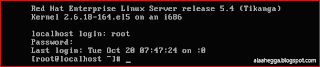
and the below image in GUI mode X11 run level ( runlevel 5 #init 5)
Lesson03 : Linux Basics Continued
Thursday, October 22, 2009
Lesson02:Linux Distributions and Linux Essentials Continued
- Everything in Linux is represented by a file (including hardware)
- Small, single-purpose programs are used
- The capability to chain programs together enables performing complex tasks
- Using captive user interfaces is avoided
- Configuration data is stored in text
UNIX systems have numerous utilities designed to create and manipulate files. The UNIX security model is based on the security of files. By treating everything as a file, consistency can be maintained. This allows you to secure access to hardware in the same way as you would secure access to a document.
UNIX provides many small utilities that perform one task very well. The general idea is to create a separate program when you require new functionality rather than extend an existing utility with new features.
A core design feature of UNIX is that the output of one program can serve as the input for another. This provides the user with the capability to chain many small programs together to perform a larger, more complex task.
Interactive commands are uncommon in UNIX. For most commands, the user needs to type their options and arguments on the command line
when the command is launched. The command completes normally, possibly producing output or it generates an error message and quits.
Interactivity is reserved for programs where it serves best, for example, with text editors (of course, some text editors are not
interactive).
Text is a universal interface, and many UNIX utilities exist to manipulate text. Storing configuration data in text allows the
administrator to easily move a configuration from one system to another.
Lesson02:Linux Distributions and Linux Essentials
Red Hat Distributions
Linux distributions are operating systems based on the Linux kernel.
Two important Red Hat distributions are Red Hat Enterprise Linux and the Fedora Project, described below.
Red Hat Enterprise Linux comprises very thoroughly tested software and is stable. It has professional support services and centralized management tools for large networks.
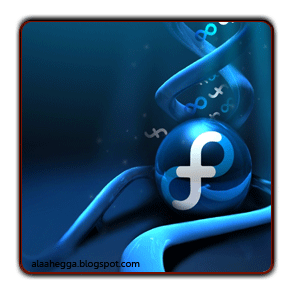
The Fedora Project comprises newer, bleeding-edge applications and technologies. It is supported by the community and has no formal Red Hat support. Fedora is mainly targeted to personal systems.
The Fedora Project is a collection of community-supported open source projects that is sponsored by Red Hat. Its purpose is to encourage rapid progress of free and open source software. The product is called Fedora and it is designed to be an incubator and test bed for new technologies that may be used in later Red Hat Enterprise products.
Wednesday, October 21, 2009
Linux Training Companies In Egypt::::شركات تدريب اللينكس فى مصر
Master Linux :: ماستر لينكس
Address: 48, Abass El-Akad St,Nasr City, Cairo – Egypt In front of ElBatrawy Street .
Phone : +2 02 22 65 444 6
Mobile : +2 017 345 1515
+2 010 44 55 935
Linux Plus:: لينكس بلس
Address:Saray El-Maadi Office Building Tower (A)- 1st Floor,35A Cornich El-Nil Street,
(next to Nile Badrawy Hospital)Maadi, Cairo, Egypt.
Tel. :+202 25 27 66 16
Tel. :+202 25 24 07 45
Fax. :+202 25 26 10 55
Mobile:+2012 78 4 666 5
E-mail: info@linux-plus.com
Information Technology Institute::معهد تكنولوجيا المعلومات
Cairo Branch
Address: 241 El-Aharam St.,Giza
Tel: +202-33868420
+202-33862131
Fax: +202-33868429
Email: info@iti.net.eg
Alexandria Branch
Address: 1 Mahmoud Said St., Shohada Square, Main Post Office Building, Alexandria.
Tel: +203-3906924
+203-3906925
+203-3906926
Fax: +203-3906924
Mansoura Branch
Address: Mansoura University, Amal City for Male (University Hostel for Male).
Tel: +2050-2364279
Fax: +2050-2361659
Assiut Branch
Address: Assuit University, Network Information Building,Assuit.
Tel: +2088-2374264
+2088-2374265
Fax: +2088-2374264
Hotline
19YAT
19928
Headquarter
6th Floor 68, Makram Ebaid St., Nasr City,
Cairo - Egypt
Tel: 2 02 22750842
Fax: 2 02 22749356
Email: info@yat.com.eg
Heliopolis Branch
15, M. Yousief El Kady St., Kolleyet El Banat, Heliopolis,
Cairo - Egypt
Tel: 2 02 24175036
Fax: 2 02 24144738
Email: heliopolis@yat.com.eg
Nasr City Branch
5th Floor 68, Makram Ebaid St., Nasr City,
Cairo – Egypt
Tel: 2 02 22750842
Fax: 2 02 22749356
Email: nasrcity@yat.com.eg
Maadi Branch
48, Street No. 7, Maadi,
Cairo - Egypt
Tel: 2 02 23584433
Fax: 2 02 23580547
Email:maadi@yat.com.eg
Mohandeseen Branch
8, El Batal Ahmed Abdel Aziz St., Mohandeseen,
Giza- Egypt
Tel: 2 02 33360225
Fax: 2 02 33360363
Email: mohandessen@yat.com.eg
Dokki Branch
El Mesaha Square, Dokki,
Cairo – Egypt
Tel: 2 02 337628773
Fax: 2 02 337628774
Email: Dokki@yat.com.eg
Alexandria Branch
28 Essam Helmy St., Smouha,
Alexandria - Egypt
Tel: 2 03 4271378
Fax: 2 03 4271378
Email: smouha@yat.com.eg
Tanta Branch
9 Moaweya St., Tanta
Elgharbia - Egypt
Tel: 040 3299035
Fax: 040 3299036
Email :tanta@yat.com.eg
Mansoura Branch
95 El-Gomhoreya St., Mansoura
Eldakahlia - Egypt
Tel: 050 2223064
Fax: 050 2223065
E-mail: mansoura@yat.com.eg
Port Said Branch
6 Elseid Port-The intersection of El-Gomhoreya St with Delecips
Port Said - Egypt
Tel:066 3245202
Fax: 066 3244503
Email: portsaid@yat.com.eg
Assiut Branch
74 Makka El-Mokarama St. of Gomhorya St,
Assiut - Egypt
Tel: 2 088 295633
Fax: 2 088 295622
Email: assiut@yat.com.eg
New Horizons Alexandria, Egypt
431 El Horreya Rd.
Roushdy
Alexandria, ALY, 21311 Egypt
Phone :+ 203-543-0820
sales.alexandria@newhorizons.com
New Horizons Cairo, Egypt
6 October Magda Center,
7th Area, Central Axis
Cairo, , Egypt
Phone :002 02 837 1836
cairo.sales@newhorizons.com
Egypt (Dokki) New Horizons Cairo, Egypt (Dokki)
7 El Sad El Aaly St.
Vinni Square
Cairo, Giza, 12311 Egypt
Phone :+202-3-761-7013
cairo.sales@newhorizons.com
Egypt (Nasr City) New Horizons Cairo, Egypt (Nasr City)
8 Mohamed Mostafa Hamam ST.
Behind Pizza Hut Abbass El Akkad
Cairo, Egypt
Phone :+002 02 4024902
New Horizons Mansoura, Egypt
El Gomhoreya St
University Commercial center, Sun Mall
Mansoura, Dakahlia, ., . Egypt
Phone :+20-50-2239667
Tuesday, October 20, 2009
Monday, October 19, 2009
Others Linux Blogs
Others Linux blogs
http://linuxhelp.blogspot.com/
http://linuxoniphone.blogspot.com/
http://linuxondesktop.blogspot.com/
http://linux-society.blogspot.com/
http://tolearnfree.blogspot.com/
http://helpforlinux.blogspot.com/
http://info4linux.blogspot.com/
http://thelinuxmovement.blogspot.com/
http://linux-trial.blogspot.com/
http://adminlinux.blogspot.com/
http://vntutor.blogspot.com
http://unix-tutorial.blogspot.com/
http://neworacledba.blogspot.com/
http://jons-thoughts.blogspot.com/
http://linuxinterviews.blogspot.com/
http://idolinux.blogspot.com
http://unixnotebook.blogspot.com
http://almaaey.blogspot.com/
http://redhatcat.blogspot.com/
http://ccnacertificate.blogspot.com
http://gauravpartap.blogspot.com
Lesson 01 : Linux History continued
Open source software:
- The software and source code must be freely distributable
- All users must be able to modify the source code and create derived works
- To maintain the integrity of the original author’s work, the license may require that modifications to the code be provided in patch form
- The license has to be inherited, so that those who receive a distribution are subject to the identical terms
- The license must be nondiscriminatory with respect to persons, groups, or fields of endeavor; it must be free of restrictions that can limit the license. For example, it may not require that the software be a part of a particular distribution; it must not restrict other non-OSS software and it may not require the use of technology to apply the license.
An alternative definition of open source software comes from the free software movement, which emphasizes the ethical aspects of software and source code availability. As presented by the GNU Project and the Free Software Foundation at http://www.gnu.org/philosophy/free-sw.html, software is free if it satisfies four freedoms:
- The software must be freely executable for any purpose
- The source code must be available so that others can study how it works
- The software must be freely redistributable
- All users must be free to modify the software
Lesson 01 : Linux History
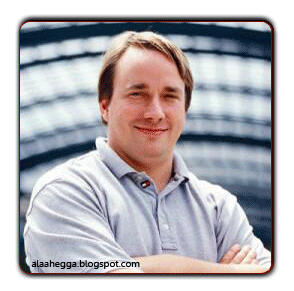
Newsgroups: comp.os.minix
Subject: What would you like to see most in minix?
Summary: small poll for my new operating system
Message-ID:1991AUG25.205708.9541@klaava.Helsinki.FI
Date: 25 Aug 91 20:57:08 GMT
Organization: University of Helsinki
Hello everybody out there using minix -
professional like gnu) for 386(486) AT clones. This has been brewing
since april, and is starting to get ready. I'd like any feedback on
things people like/dislike in minix, as my OS resembles it somewhat
(same physical layout of the file-system (due to practical reasons)
among other things).
This implies that I'll get something practical within a few months, and
I'd like to know what features most people would want. Any suggestions
are welcome, but I won't promise I'll implement them :-)
It is NOT protable (uses 386 task switching etc), and it probably never
will support anything other than AT-harddisks, as that's all I have :-(.
Free RHCE Training sample
Register free RHCE & RHCT levels elearning training demo sample.
http://bit.ly/2KEMg7
RHCE Training
In this topic I'll give some training materials for the Red Hat Certified Engineer Certificates
#Red Hat Authorized training
https://www.redhat.com/courses/
https://www.redhat.com/elearning/
http://virtualclass.cgselearning.com/cms/demo/redhat/demo_app.jsp